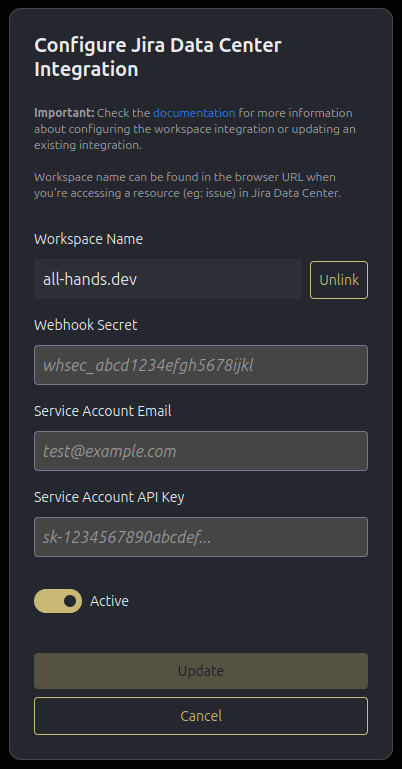Jira Data Center Integration
Platform Configuration
Step 1: Create Service Account
-
Access User Management
- Log in to Jira Data Center as administrator
- Go to Administration > User Management
-
Create User
- Click Create User
- Username:
openhands-agent - Full Name:
OpenHands Agent - Email:
openhands@yourcompany.com(replace with your preferred service account email) - Password: Set a secure password
- Click Create
-
Assign Permissions
- Add user to appropriate groups
- Ensure access to relevant projects
- Grant necessary project permissions
Step 2: Generate API Token
- Personal Access Tokens
- Log in as the service account
- Go to Profile > Personal Access Tokens
- Click Create token
- Name:
OpenHands Cloud Integration - Expiry: Set appropriate expiration (recommend 1 year)
- Click Create
- Important: Copy and store the token securely
Step 3: Configure Webhook
- Create Webhook
- Go to Administration > System > WebHooks
- Click Create a WebHook
- Name:
OpenHands Cloud Integration - URL:
https://app.all-hands.dev/integration/jira-dc/events - Set a suitable webhook secret
- Issue related events: Select the following:
- Issue updated
- Comment created
- JQL Filter: Leave empty (or customize as needed)
- Click Create
- Important: Copy and store the webhook secret securely (you’ll need this for workspace integration)
Workspace Integration
Step 1: Log in to OpenHands Cloud
- Navigate and Authenticate
- Go to OpenHands Cloud
- Sign in with your Git provider (GitHub, GitLab, or BitBucket)
- Important: Make sure you’re signing in with the same Git provider account that contains the repositories you want the OpenHands agent to work on.
Step 2: Configure Jira Data Center Integration
-
Access Integration Settings
- Navigate to Settings > Integrations
- Locate Jira Data Center section
-
Configure Workspace
- Click Configure button
- Enter your workspace name and click Connect
- If no integration exists, you’ll be prompted to enter additional credentials required for the workspace integration:
- Webhook Secret: The webhook secret from Step 3 above
- Service Account Email: The service account email from Step 1 above
- Service Account API Key: The personal access token from Step 2 above
- Ensure Active toggle is enabled
- If no integration exists, you’ll be prompted to enter additional credentials required for the workspace integration:
Workspace name is the host name of your Jira Data Center instance.Eg: http://jira.all-hands.dev/projects/OH/issues/OH-77Here the workspace name is jira.all-hands.dev.
- Complete OAuth Flow
- You’ll be redirected to Jira Data Center to complete OAuth verification
- Grant the necessary permissions to verify your workspace access. If you have access to multiple workspaces, select the correct one that you initially provided
- If successful, you will be redirected back to the Integrations settings in the OpenHands Cloud UI
Managing Your Integration
Edit Configuration:- Click the Edit button next to your configured platform
- Update any necessary credentials or settings
- Click Update to apply changes
- You will need to repeat the OAuth flow as before
- Important: Only the original user who created the integration can see the edit view
- In the edit view, click Unlink next to the workspace name
- This will deactivate your workspace link
- Important: If the original user who configured the integration chooses to unlink their integration, any users currently linked to that integration will also be unlinked, and the workspace integration will be deactivated. The integration can only be reactivated by the original user.
Screenshots
Workspace link flow
Workspace link flow
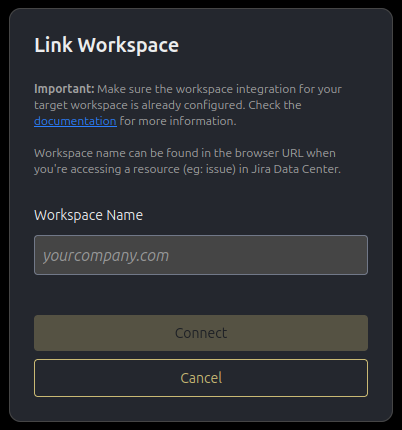
Workspace Configure flow
Workspace Configure flow
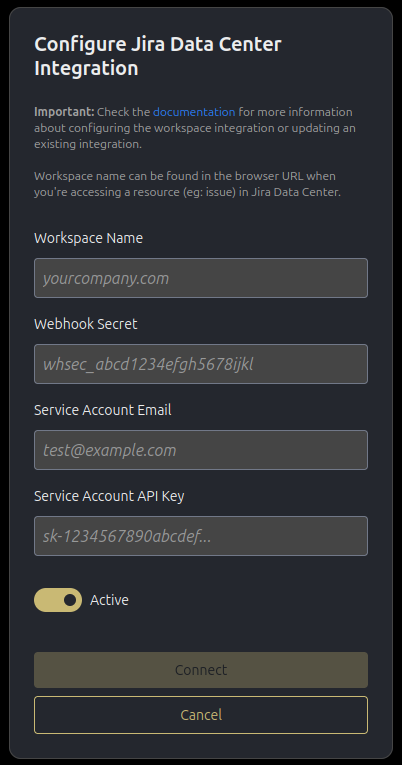
Edit view as a user
Edit view as a user
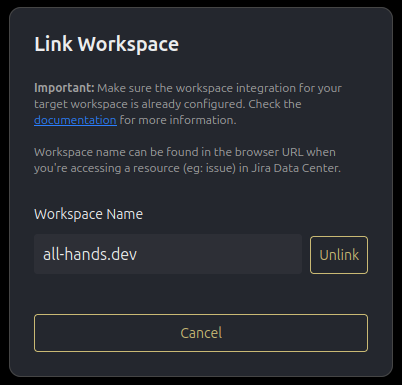
Edit view as the workspace creator
Edit view as the workspace creator