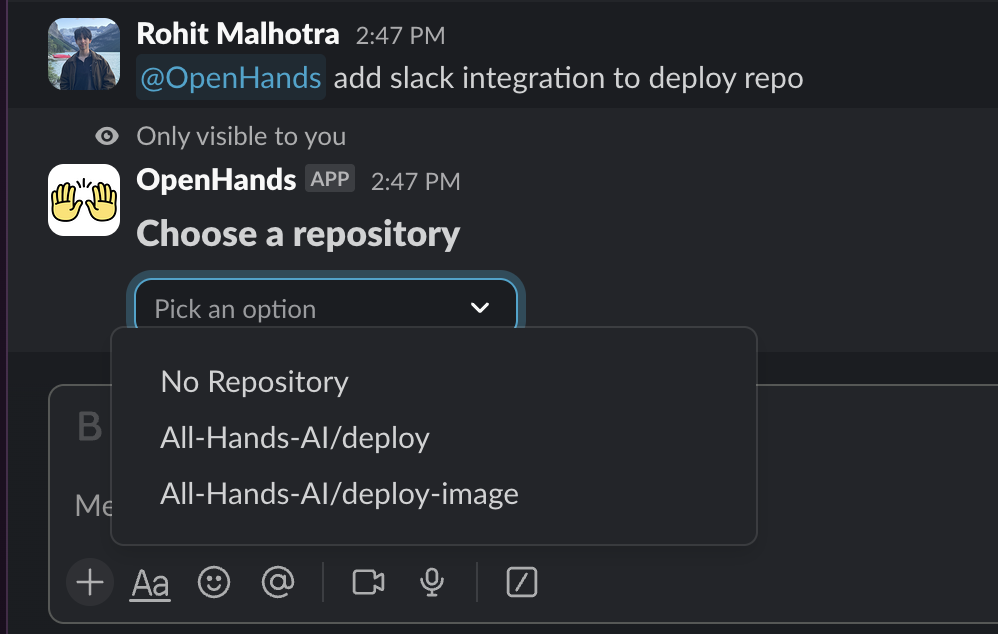OpenHands utilizes a large language model (LLM), which may generate responses that are inaccurate or incomplete.
While we strive for accuracy, OpenHands’ outputs are not guaranteed to be correct, and we encourage users to
validate critical information independently.
Prerequisites
- Access to OpenHands Cloud.
Installation Steps
Install Slack App (only for Slack admins/owners)
Install Slack App (only for Slack admins/owners)
Authorize Slack App (for all Slack workspace members)
Authorize Slack App (for all Slack workspace members)
Working With the Slack App
To start a new conversation, you can mention@openhands in a new message or a thread inside any Slack channel.
Once a conversation is started, all thread messages underneath it will be follow-up messages to OpenHands.
To send follow-up messages for the same conversation, mention @openhands in a thread reply to the original message.
You must be the user who started the conversation.
Example conversation
Start a new conversation, and select repo
Conversation is started by mentioning@openhands.
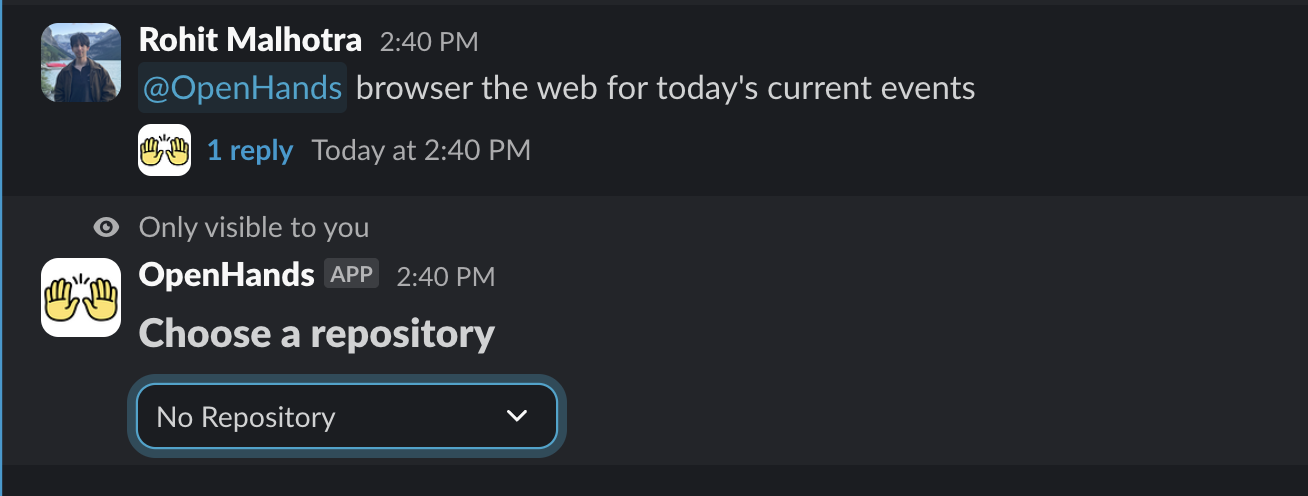
See agent response and send follow up messages
Initial request is followed up by mentioning@openhands in a thread reply.
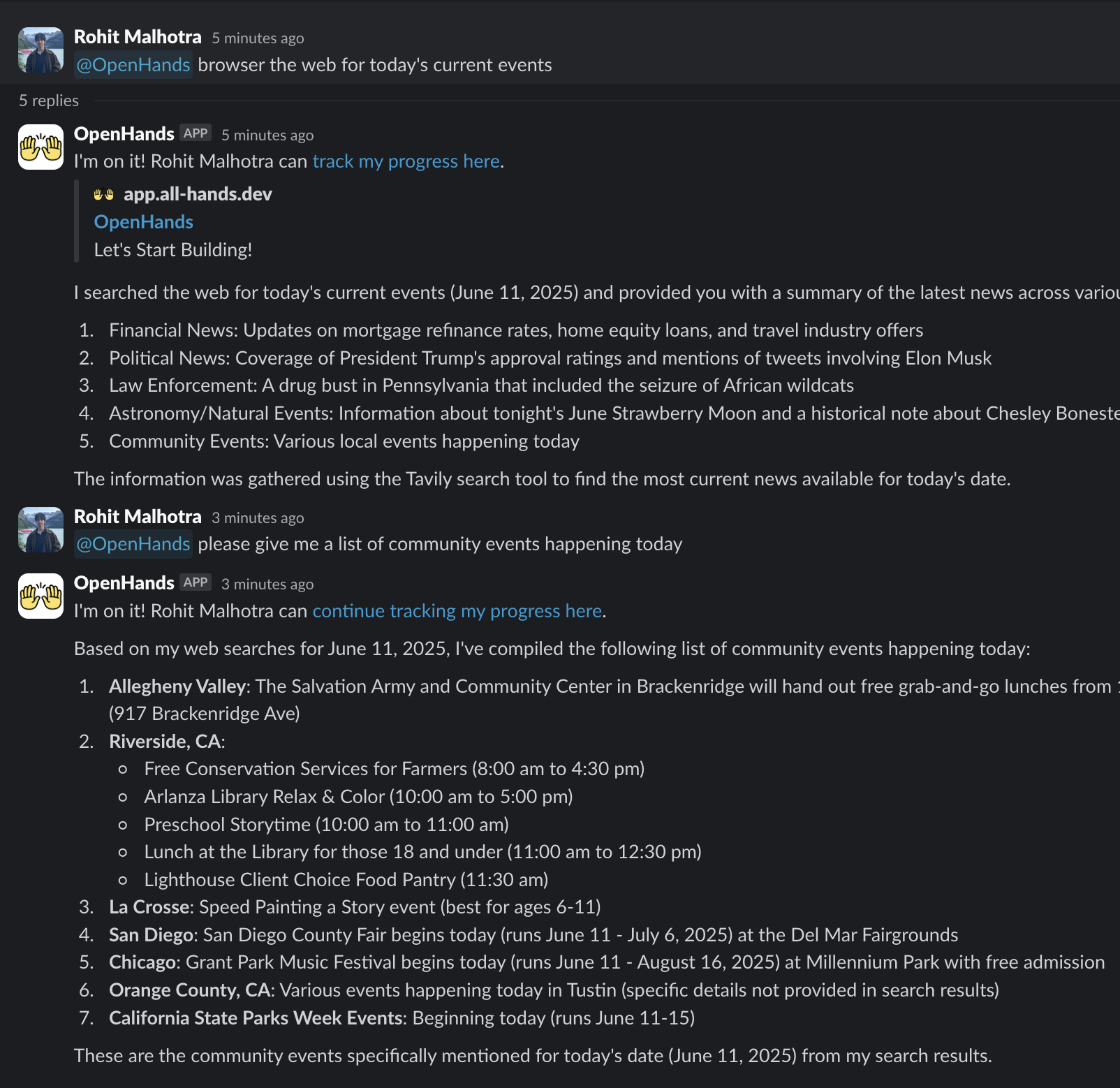
Pro tip
You can mention a repo name when starting a new conversation in the following formats- “My-Repo” repo (e.g
@openhands in the openhands repo ...) - “All-Hands-AI/OpenHands” (e.g
@openhands in All-Hands-AI/OpenHands ...)